Documentation ENG¶

DHL Preferred delivery Shopware Plugin¶
from plugin version: 1.7.8
Store version: Shopware 5.7
- Inhaltsverzeichnis
- Documentation ENG
- DHL Preferred delivery Shopware Plugin
1. Functionality¶
This plugin enables your customers to receive parcels independently of time and location. The plugin integrates the search for packing stations and branches (in Germany) in your store and allows your customers to receive packages when and where they want.
The DHL Wunschzustellung plugin offers the following services:
- Search for branches and Packstations : NEW - Radius of the location search adjustable, which provides for more/less results - we recommend the value 5000
- Specification of a delivery day
- Specification of a drop-off location or a neighbor
2. Support¶
First level support is provided by DHL and second level support is provided by mediaopt. Therefore we ask you to send your support request to DHL. Please use the following e-mail address: shopsoftware@deutschepost.de.
3. Installation¶
Save the data of your store. If you have any concerns regarding the installation of the plugin, have it done by expert personnel; we will be happy to assist you. This plugin was developed for Shopware 5.2.
Follow the instructions for trouble-free operation. If there are any ambiguities in the installation instructions, we appreciate your feedback (support@mediaopt.de).
3.1 Plugin Installation¶
Test the plugin in your test environment. Before installing new plugins in a productive system, it is recommended to backup the database and the online store.
If you have any concerns about the installation of the plugin, have it done by expert personnel, we will be happy to assist you. Follow the instructions for trouble-free operation. If there are any ambiguities in the installation instructions, we appreciate your feedback (support@mediaopt.de).
- Unpack the ZIP file.
- Establish a connection e.g. via FTP to your web server.
- Copy the directory Backend into the directory engine\Shopware\Plugins\Community.
- Alternatively, you can upload the ZIP file via the Plugin Manager in the Shopware backend (Settings > Plugin Manager> Installed > Add Plugin).
Or
Log in to the Shopware backend and open the Plugin Manager (Settings -> Plugin Manager). Under Installed, you can upload the plugin by clicking the Upload Plugin button. Then select the zip file you want to upload and click Upload Plugin. Click the pencil sign and then click Install to start the installation.
Or
Purchase the plugin from the Shopware Store.
3.2 Activate Plugin¶
Activate the plugin via the Shopware Plugin Manager.
3.4 Entering the API key for Google Maps¶
See Location Search Google Maps API
In order to see DHL locations, you now also need a DHL Location API: https://developer.dhl.com/api-reference/location-finder#get-started-section/overview
Please follow the instructions for creating a DHL Location App on this portal. DHL location search password = API Key for the created app.
4. Configuration¶
DHL Customer Number (EKP) is required to provide the DHL desired delivery according to the conditions in your region.
So you use subshops, you can configure the DHL-Wunschzustellung plugin in the individual subshops separately or (de)activate it in the first line of the configuration for the respective store.
The display of the DHL logo in the store frontend is optional.
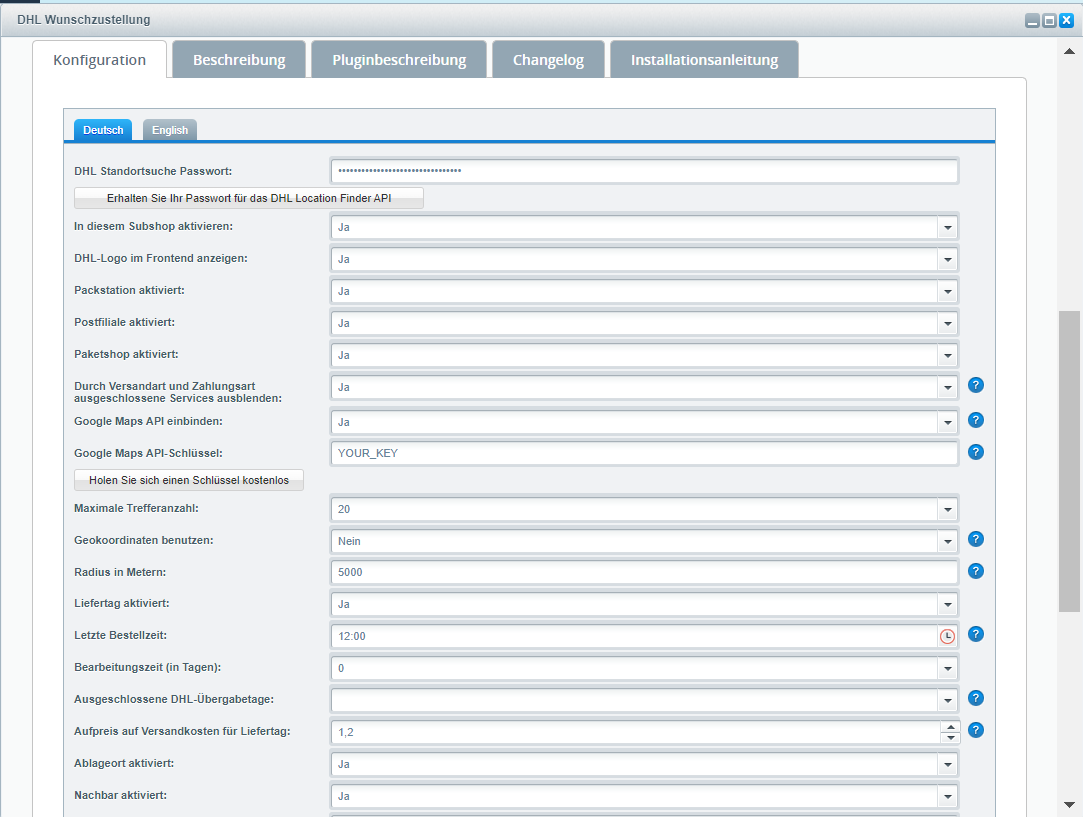
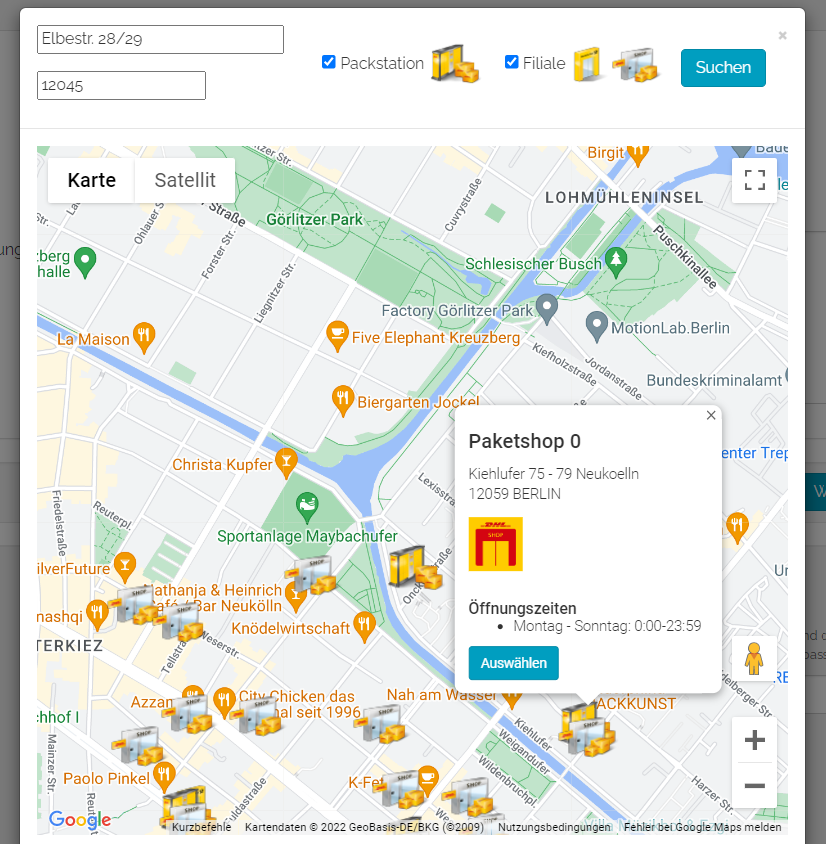
4.1 Location Search / Google Maps API¶
- Maximum number of locations: Here you can select the maximum number of locations of a search result.
- Radius in meters: radius of the DHL location search to get more or less results - we recommend the value 5000.
- API key: This plugin uses Google Maps to display the search results. Therefore, it is necessary to generate an API key for Google Maps and enter it in the plugin configuration. More information on how to generate such a key can be found at the following link: https://developers.google.com/maps/documentation/javascript/get-api-key?hl=en#key
- In addition, since this plugin is intended for packing stations and stores, delivery to Germany must be possible.
- Please note: Branch includes both postal branches and parcel stores in the location search from the user's perspective in the frontend.
- If you use other plugins in your store that work with Google Maps, you can enable/disable Google Map API usage in the plugin configuration.
To be able to see DHL locations, you now also need a DHL Location API: https://developer.dhl.com/api-reference/location-finder#get-started-section/overview
Please follow the instruction for creating a DHL Location App on this portal. DHL location search password = API Key for the created app.
Please note: Under Settings/Basic Settings/Storefront/Registration Registry, "Show additional address line 1" must be set to "no".
4.2 Preferred delivery¶

DHL services include delivery day, drop-off location, neighbor. Information about times and surcharges can be entered here.
4.3 Calculation of displayed delivery days in the frontend¶
The delivery day is at least two and maximum 6 business days in the future at the time of the physical handover of the shipment to DHL and must not be a Sunday or public holiday.
Cut-off time
The cut-off time determines the time at which a shipment can be physically delivered to DHL or picked up by DHL on the same day. If the cut-off time was exceeded at the time of the order in the store, this day is not taken into account when calculating the first possible delivery day. The earliest possible delivery day displayed in the frontend is therefore the order day + two working days before the cut-off time, and the order day + three working days after the cut-off time.
Processing time
If a preparation time for deliveries of between one and three business days has been set in the back end, the day of physical handover to DHL is shifted by the number of business days configured here. Starting from this handover day, the working days displayed in the frontend are at least two and at most 6 working days in the future. The default setting for the processing time is 0.
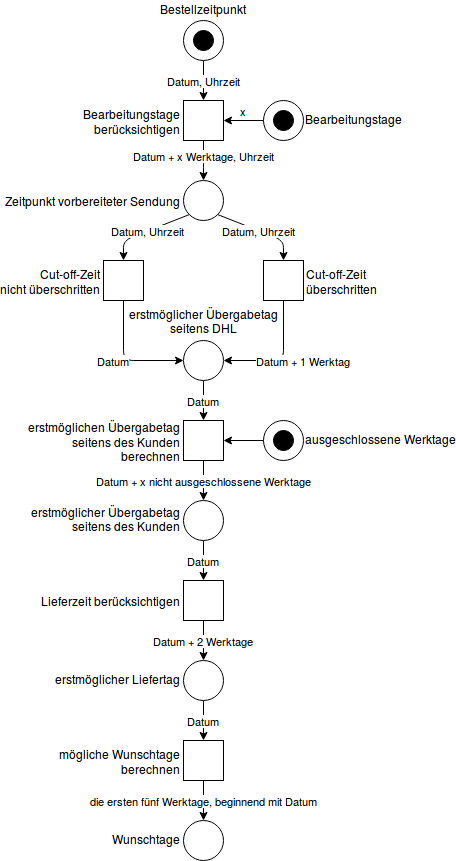
Excluded days for physical handover to DHL
In the backend, it is possible to exclude certain weekdays for the physical handover of the package to DHL by default, for example, if there is never a pickup or delivery on Saturdays. Thus, on the optional weekdays to be selected (in addition to Sundays and public holidays), no handover of parcels to DHL takes place. This information is included in the calculation of the delivery days displayed in the frontend.
Delivery time
The delivery time stored for the articles in Shopware is not included in the calculation of the earliest possible delivery day. However, particularly high delivery times may mean that the delivery day option cannot be offered.
Business days
Working days are the days from Monday to Saturday, Sundays and national holidays are skipped in the processing time and the calculation of possible delivery days.
Frontend
The display in the frontend starts with the first possible delivery day and includes the following four days; Sundays and public holidays are not displayed here.
4.4 Sender data for CSV export¶
Here you can enter the sender data for the CSV export from your system. You can import the shipment data for further processing on the DHL business customer portal.
4.5 Exclusion of shipping and payment gardens¶
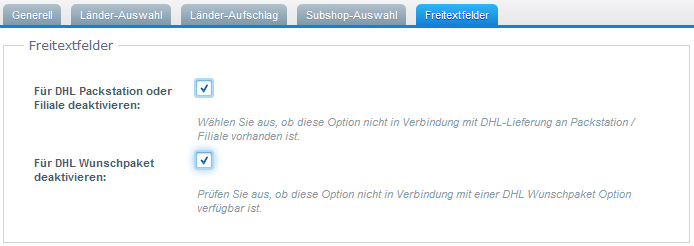
Since a shipment to a Packstation or branch can only be delivered by DHL, shipping types can be excluded separately.
When delivering to a Packstation or branch, not all payment methods are available either, so payment methods can also be deactivated in combination with DHL.
To do this, please go to Settings -> Shipping costs or Payment methods -> edit a selected one in the backend and then tick the checkbox "Disable for DHL packing station or branch" in the free text fields tab.
In addition, there is the possibility to deactivate the DHL box with the desired delivery services for shipping and payment methods.
This way you can avoid that, for example, payment by cash on delivery or other shipping services can be chosen by the customer, which are not suitable for the use of the DHL features such as neighbor.
Attention: the amazon pay Shopware plugin interferes with the delivery address management of the checkout, so both DHL options should be disabled for this payment method.
(Configuration -> Payment methods -> "choose Amazon" -> Free-text fields -> Check all checkboxes)
(Configuration -> Shipping costs -> "choose Amazon" -> Free-text fields -> Check all checkboxes)
4.6 Separate deactivation of DHL services¶
All DHL services can be activated or deactivated separately in the plugin configuration.
4.7 Logging¶
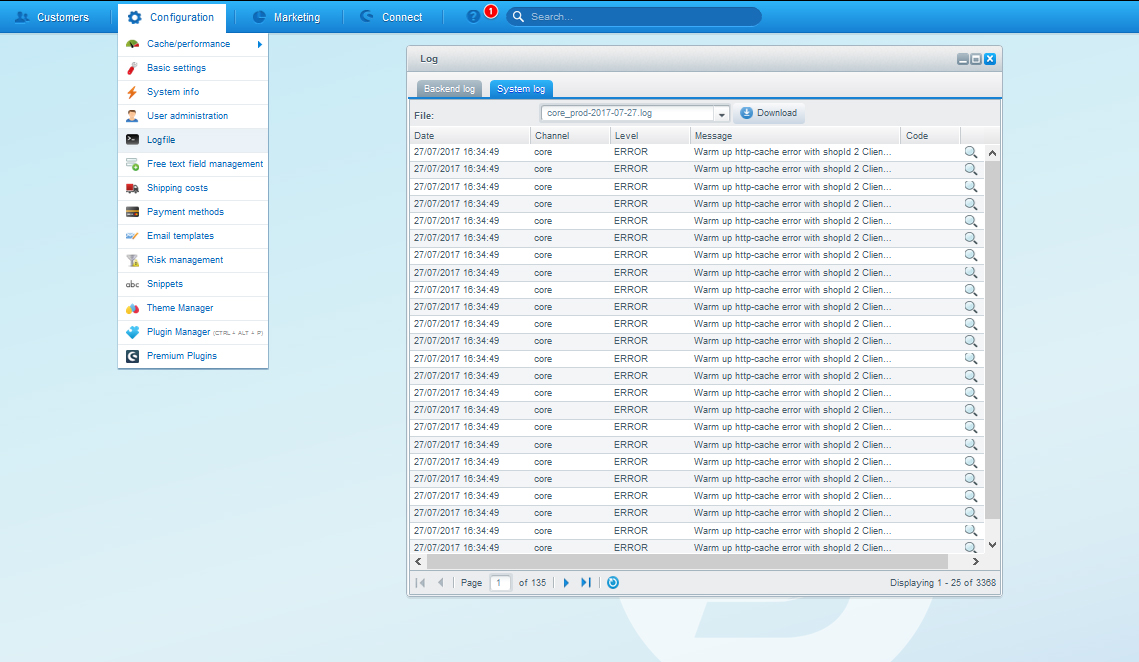
Every error that occurs is logged in log files (log level: ERROR). If you need additional information, you can select the log level INFO. For error recovery it is recommended to increase the log level DEBUG.
The log files can be downloaded under the main menu item Configuration.
5. Operation¶
5.1 Editing the DHL shipping options in the backend¶
DHL shipping addresses are currently not editable in the backend, possible shipping changes (cancellation of a desired service) cannot be cancelled in the plugin.
A revised handling is planned for 2018.
5.2 Tracking¶
Please note that the plugin contains a tracking pixel for reporting purposes.
The pixel tracks the store URL and counts the booked wish delivery services.
No personal or personally identifiable data is collected or processed with this.
If you want to disable tracking, search for Subscriber/PaymentSubscriber in the plugin directory.
Modify the showTrackingCode() method to always return false by adding 'return false;' to the first line of the method.
5.3 DHL Adapter¶
The DHL Adapter plugin can be used to create shipping and return labels in the Shopware backend. The DHL Adapter connects the online store directly with the DHL business customer portal. Data entered by the customer is automatically taken over by the DHL Adapter (from version 4.6.0). Click here for the DHL Adapter.
6. Basic data protection regulation (EU-DSGVO)¶
In the course of entering the delivery address, the delivery request plugin stores personal data (address of the neighbor or the place of delivery) in free text fields at the respective order.
In the frontend, the neighbor input field is linked to the standard Shopware data protection text, where an addition may be necessary.